

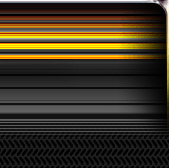

|

|
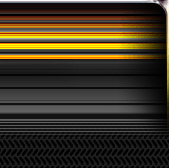
|
||||
|
Welcome to the GoFuckYourself.com - Adult Webmaster Forum forums. You are currently viewing our boards as a guest which gives you limited access to view most discussions and access our other features. By joining our free community you will have access to post topics, communicate privately with other members (PM), respond to polls, upload content and access many other special features. Registration is fast, simple and absolutely free so please, join our community today! If you have any problems with the registration process or your account login, please contact us. |

 |
|
|||||||
| Discuss what's fucking going on, and which programs are best and worst. One-time "program" announcements from "established" webmasters are allowed. |
|
|
Thread Tools |
|
|
#1 |
|
Confirmed User
Industry Role:
Join Date: May 2012
Location: Montréal
Posts: 399
|
Photoshop expert feedback needed
Hello!
Today I was in the mod to play with photoshop so I changed the background of a picture and added snowfall but the picture dont look natural at all. I know the girl outfit is not helping but she cosplay a ice demon anime caracter and there something else that make the picture look weird. If you have any advices I alway look to improve myself Thank  |
|
|

|
|
|
#2 |
|
SecretFriends.com
Industry Role:
Join Date: May 2001
Location: IMC Headquarters
Posts: 27,887
|
It doesnt look natural cause its cold as shit on the artic and she's dressed for the beach.
__________________
WE ARE BUYING PAY SITES! CONTACT ME ClubSweethearts | ManUpFilms | SinfulXXX | HOT * AdultPrime * HOT Paying webmasters since 1996! Contact: r.riepen @ sansylgroup.com | telegram: roaldr |
|
|

|
|
|
#3 |
|
Purveyor, Fine Asian Porn
Industry Role:
Join Date: Jul 2004
Location: San Francisco Bay Area
Posts: 38,323
|
Quote:
 Not a PS expert here, but at first glance, the scale is way off (model is too large in comparison to objects behind her - looks fake right away). Also, I think that the contrast/tone should be different. Play with the level adjustment sliders. The snowflakes effect only shows up when the photo is at full size, when GFY resizes it they are not visible. I like the concept of your site, but would prefer to see your projects shot in real locations, instead of bare/artificial studios or with digital backgrounds.  Good luck! ADG |
|
|

|
|
|
#4 |
|
Master(bater)
Industry Role:
Join Date: Aug 2010
Posts: 914
|
This isn't an easy-to-fix, but a casual observation. When you're trying to comp images together, *always* try and match the lighting- it'll make things a whole lot more believable.
If you look at your background plate, the light is very strongly from the right, casting cool shadows. The model is lit pretty much front on. Now, you *COULD* manually fix this byl 1) duplicating your model layer 2) hide the top model layer (click the eye next to the layer panel) 3) on the now-visible original model layer, use the image>adjustments>photo filter, and choose a cooling filter. Then after you've cooled that down, use curves or levels to darken the layer a little so its sympathetic to the shadow-tones in the background image. 4) Make your new copy of the model layer visible again 5) Add a blank layer mask to that layer 6) click on it, and start painting with black. This painting now will paints holes in your warm/original layer, revealing the cooler darker layer behind. So, paint out the left side of the model, so she looks neutral/warm/lit on the right, and cool/dark/shadowed where you've painted out. a) sorry if this is a bit hurried and doesnt make sense. b) sorry if it sounds patronising and you know photoshop well (Forgive me, I dont know your level of experience with it!) c) Have a go, and feel free to show your new revision! |
|
|

|
|
|
#5 | |
|
Confirmed User
Industry Role:
Join Date: May 2012
Location: Montréal
Posts: 399
|
Thank for the feedback and help
I did a survey about the location since I think like you that real location would add more value to the pictures. I was suprise to know that most of my members dont care, like the clean white look or would go for what is cheaper if it allow more update and better costumes. I want to do a shooting on my roof top with Montreal skyline in the background so I gonna try it next time the costumes fit that setup Quote:
|
|
|
|

|
|
|
#6 |
|
Videochat Solutions
Industry Role:
Join Date: Aug 2004
Location: Canada
Posts: 49,251
|
What Rastan said is exactly right.
 When you are merging photos together you can make them look more natural by tweaking the colors. Reds are "warm" colors while blues are "cool" colors. You can reduce the warmth of an image by reducing the reds. The girl on the left has reds reduced. You can do this to any image or any layer of an image by clicking on image / adjustments / curves in photoshop. My example was done in 2 seconds but of course you want to experiment a while with various tweaks to get the image you want of course. You can also try searching for terms like "color theory", "color matching" etc in Google and probably find some good links. One cool group of items I found is searching for "Sci-fi colors in movies". The best one is "Yellow and Teal in Transformers". Really interesting. http://theabyssgazes.blogspot.ca/201...ease-stop.html http://www.miletbaker.com/2011/12/13...-transformers/
__________________
|
|
|

|
|
|
#7 | |
|
Confirmed User
Industry Role:
Join Date: May 2012
Location: Montréal
Posts: 399
|
Thank for the help
I will work on the picture right now and show the result as soon it ready Quote:
|
|
|
|

|
|
|
#8 |
|
Confirmed User
Industry Role:
Join Date: May 2012
Location: Montréal
Posts: 399
|
I did the change you tell me and it look better
The model is smaller to match with the background. I did use the blur tool at 30% on some edge and put shadow/remove shine on the left side. I add a lightning filter on the right to match the background lightning. Also did put a cold filter on a layer with low opacity. Finally I did increase a little bit the snow effect so it show more even on a small picture. edit: and a light 0.2 pixel blur on the model so it look more like she behind real snow  |
|
|

|
|
|
#9 |
|
Confirmed User
Industry Role:
Join Date: May 2005
Location: UK
Posts: 1,201
|
So how is she floating on water an why she have no footsies??
|
|
|

|
|
|
#10 |
|
Confirmed User
Industry Role:
Join Date: May 2012
Location: Montréal
Posts: 399
|
It because I didnt want the boat bow to show :P
|
|
|

|
|
|
#11 |
|
Just Doing My Own Thing
Industry Role:
Join Date: Jan 2011
Location: London, Spain, New Zealand, GFY - Not Croydon...
Posts: 25,106
|
It might be just me - However, I like the first one better - You are never going to kid anyone that the pic is real - Never going to happen...
Reduce the contrast a bit and crop some of the glacier - But what do I know..... Edit: And lose the fag - Unless that's the niche you want - It looks fake... |
|
|

|
|
|
#12 |
|
Confirmed User
Industry Role:
Join Date: May 2012
Location: Montréal
Posts: 399
|
Yes the setup itself make it impossible to make people belive it real but that not my goal. I did that to pratice and improve what I can do with photoshop. That picture is not going on my website
Thank for your advice I gonna test some crop and play with contrast |
|
|

|
|
|
#13 |
|
Confirmed User
Industry Role:
Join Date: May 2012
Location: Montréal
Posts: 399
|
|
|
|

|
|
|
#14 | |
|
Just Doing My Own Thing
Industry Role:
Join Date: Jan 2011
Location: London, Spain, New Zealand, GFY - Not Croydon...
Posts: 25,106
|
Quote:
I'm pissed so its best to ignore me |
|
|
|

|
|
|
#15 |
|
Confirmed User
Join Date: Nov 2004
Location: On Uranus
Posts: 4,526
|
You need to match the lighting and color of the back ground on your model, maybe some shadow would help to show depth.
__________________
SEO Strategy - Digital Strategy - Cannabis Lead Generation Skype aj.durden1 |
|
|

|
|
|
#16 | |
|
(>^_^)b
Industry Role:
Join Date: Dec 2011
Posts: 7,224
|
Quote:
I think the lighting makes the biggest difference. In this case, the light is coming in the back right in the background and light is coming in from the front left on the model and more dark spots/shadows are needed.
__________________
 Join the BEST cam affiliate program on the internet! Join the BEST cam affiliate program on the internet! I've referred over $1.7mil in spending this past year, you should join in.  I make a lot more money in the medical field in a lab now, fuck you guys. Don't ask me to come back, but do join Chaturbate in my sig, it still makes bank without me touching shit for years.. 
|
|
|
|

|
|
|
#17 | |
|
So Fucking Banned
Industry Role:
Join Date: Jul 2003
Location: Montana
Posts: 46,238
|
Quote:
|
|
|
|

|
|
|
#18 |
|
So Fucking Banned
Industry Role:
Join Date: Jul 2003
Location: Montana
Posts: 46,238
|
|
|
|

|