

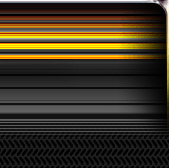

|

|
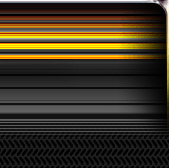
|
||||
|
Welcome to the GoFuckYourself.com - Adult Webmaster Forum forums. You are currently viewing our boards as a guest which gives you limited access to view most discussions and access our other features. By joining our free community you will have access to post topics, communicate privately with other members (PM), respond to polls, upload content and access many other special features. Registration is fast, simple and absolutely free so please, join our community today! If you have any problems with the registration process or your account login, please contact us. |

 |
|
|||||||
| Discuss what's fucking going on, and which programs are best and worst. One-time "program" announcements from "established" webmasters are allowed. |
|
|
Thread Tools |
|
|
#1 |
|
Confirmed User
Join Date: Aug 2004
Location: Arizona
Posts: 344
|
Here is a quick tutorial on how to setup your own free podcast and add it to your website, blog or myspace account.
Step 1. Setup Prepare your video or music files in a supported format. Click Here for iTunes Tech info Step 2. Create Free Account Create an account with www.JustChannel.com No credicard or payment information will be collected, this is a 100% free service. Step 3. Create Channel Log in to your Justchannel.com account, under the Channel menu on the left side of the page you will see a link Create Channel, click this link. Once the create channel page loads you will need to select your channel type, audio or video. After choosing your channel type you will need to fill in the required channel information and click add. Now you have a podcast channel but you still need to add your media files as episodes. Step 4. Add your Media Now it is time to add your first episode to your podcast channel, In the episode menu on the left side of the page you will see a link Add New Episode, Click this link. Once the page loads you will see a simple form that collects the episode information. If you feed does not contain adult content such as nudity Justchannel.com is happy to host your content for your podcast, otherwise you can host your content on another server and provide a link to the content on the next page. Once you have added your information to the form you can select the option to upload your content or link to it on the next page, select your option and click add. If you chose to add a link to your file online you must put a url to the media file its self not a link to a page with the file embedded on it. Here is an example of a good link http://www.yourdite.com/yourmediafile.mp3. If you choose to upload your content you will see a file browser, simple click browse and locate your media file and click submit. After this you will simply select the channel you want this episode to be added to, you can add your episodes to multiple channels if you require this feature. Your can now add as many episodes or channels as you would like. Step 5. Linking to your Podcast Channel To add your podcast channel to your website, blog or myspace page you will need to copy your channel url from the channel overview page, you will find a link to this page under the Channels menu on the left side of the page. Once this page loads you will see a channel url that looks something like this: http://www.justchannel.com/feed.aspx?ch=4-03455f this is your podcast channel! To create a link on your website, blog or myspace page simple use the following template please remove the *, this is to make the code show up in this post, your link will not work if you do not remove both *'s: <*a href="Your Channel Url"> Click Here To Download My Podcast Channel From JustChannel.com<*/a> Should look like this: <* a href="YourCHannelUrl.com?feed=1234"> Click Here To Download My Podcast Channel From JustChannel.com<*/a> That's it! I hope you enjoyed this tutorial. |
|
|

|