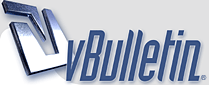
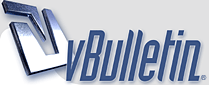 |
Photoshop question, yes, i dont know how to make it
Can be simple but i need help doing it.
You can easily enlarge canvas size, but how can you insert some vertical space ( kinda inserting rows in Excel ) between layers on top of curren tobject and layers below current object? |
I don't understand your question. You want to insert space on top of a layer?
|
Quote:
|
I could be wrong, but I've been using Photoshop for a decade, and I don't think it has an option to expand canvas in the middle of the image. You can add space to top, bottom or sides, of course.
Perhaps someone with more experience will correct me? |
Quote:
Correction, not in the middle of the IMAGE, but in the middle of the PSD area, so that would mean expanding it both ways up and down with free space insertion. |
nope, there's nothing like that. Your only choice is to move the top layers up or the bottom layers down, thus creating an empty area of canvas in the middle
|
Time to email Adobe Photochop!
|
I don't understand the question either. If your just wanting space at the top and bottom, then when you enlarge the canvas size make sure the middle box is clicked and then only add to the vertical space. Or if your just wanting to add space to the top, then click the bottom middle box then add to the vertical space. I don't think this is the answer you are looking for though. When I first read your post I thought you were trying to add depth. Still not 100% clear on what you are asking.
|
Quote:
sounds like every layer would have to be moved up and down, or flatten them all and do it, but then you lose the layers maybe you could write a macro to go into each layer and select and move things to automate the process |
Quote:
|
Yeah, group and then ungroup - but if it's a long page that also takes a lot of time. If it's going to be css coded I usually leave it out from the design and just add it in the code :)
|
CTRL + ALT + C and move up or down the layers?
|
Umm... are you just asking to alt-I, S and then put extra large number in the height field?
|
shit shit shit shit shit shit shit
shit shit shit shit shit shit shit shit shit shit shit shit shit shit shit shit shit shit shit shit shit shit shit shit shit shit shit shit shit shit shit shit shit shit shit shit shit shit shit shit See the gap between shits? Thats what i want to be made automatically without takign shit up and down, just INSERT A FREE SPACE IN THE DEFINED area that would cause upper shit go up and bottom shit go down. |
Quote:
thats the best way to explain a problem that I've ever seen :thumbsup |
I knew what you were talking about immediately. I'd love it if Adobe created an option for this in future versions of Photoshop. It's a pain when you're designing something, realize you want to add something else to the middle, and then have to move all of your layers around.
|
Creating groups makes moving as many layers as you want very simple ...
It sounds like you need to learn what features PS already has, before requesting new ones .. Proper PS etiquette says you should be using groups for similar objects anyways ... and then your question would have never been a question to begin with ... having n number of layers all in the wild is just sloppy photoshopping ... |
Quote:
shit shit shit shit shit shit shit shit shit shit shit shit shit shit shit shit shit shit shit shit shit </group1> <group2> shit shit shit shit shit shit shit shit shit shit shit shit shit shit shit shit shit shit shit shit shit </group2> this way you can expand canvas either way and move a group of layers appropriately hope this helps ;) |
Quote:
There's no way for Photoshop to automatically do this (and you can't email adobe in hopes they'll add it in as a feature). Because there is no way for Photoshop to know what to move up and what to move down. How would PS be able to tell which of the layers were supposed to be the ones to move up, and the ones to move down. And what if you had a layer that stretched the whole canvas - is PS supposed to rip it in the middle - that would be bad. You just have to learn to 1. Plan better and 2. Organize your layers and groups better so if the need arises to do something like this it's an easy task. |
wow - it's such a green noob question it actually confuses me
|
| All times are GMT -7. The time now is 05:42 AM. |
Powered by vBulletin® Version 3.8.8
Copyright ©2000 - 2025, vBulletin Solutions, Inc.
©2000-, AI Media Network Inc123