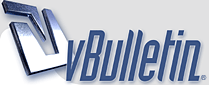
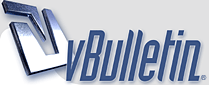 |
How I saved My PC - Tutorial
I purchased a Western Digital 2 TB external hard drive. It only has 2 plugs. One for Power and one for USB (included).
I plugged in the electrical cord and then plugged in the usb cord. My windows xp ackowledged the new hardware and did nothing else. OK. moving on... I clicked "Start", "All Programs" , "Accessories", "System Tools" , "Backup" The Backup program opened, it was easy to navigate. It then asked me where to save my backup. I pressed "Browse" and selected the little blue icon from Western Digital, then clicked OPEN which placed me inside of the WD external hard drive. Then I named the backup after todays date and clicked SAVE. Once the backup started, the Western Digital external hard drive just blinked it's light on and off in sporadic patterns. I took that as a good sign , because there was no other sign. No smiley face, no confirmation message pop up. Nothing. It took a little over an hour to complete the backup. Once it finished it told me I had to insert a floppy disc to complete the save. I cancelled that request and closed everything. Good news is that it did save the backup to my external hard drive. I do not know why it asked for a floppy disc, so do not worry when / if it does that for you. If you chose Western Digital to save your backup to, then it's there. I feel much better knowing that I have a backup of my PC in case of some sort of failure. I can plug this external hard drive into a new PC and it will upload my info... giving my new PC that old desktop feeling with all of my files and folders in place. Now I am thinking about upgrading my PC. I had held off buying a new one because I did not want to lose important info from my old PC... now, it doesn't matter. I have it in an easy to use external hardrive. I suggest you save your PC weekly, and when it's time for a new PC, Bada Bing, Bada boom. No sweat. Have a nice weekend, ~Ray |
I use Acronis True Image to make a full backup. I have it setup so it runs once a week and updates the backup. IF my computer fucks up I just have to reboot my pc, after the post I hit F11 and it brings up the Acronis Backup thing which allows me to completely restore everything the way it was after the last backup. Kind of wish that I was using that a few weeks ago when my pc died on my and I lost everything.
|
Quote:
Most of my work is stored in the cloud (ie google docs, dropbox, S3, subversion) so really the OS and applications don't change that often. |
That was my first ever PC backup. Went better than I had expected.
|
I was always good with backups then got lazy when I got my last PC. It crashed two weeks ago and I had to spend an entire week getting my data back (thank god I was able to get it). Lessons learned, AGAIN.
|
That right there ~Ray is some AWESOME advice. Gonna do it tonight. Thanks man for sharing!!
|
Quote:
recovery is easy, new hdd plugs in and in 15min is everything up without windows installing harassment. |
Backups = good advice. My brand new machine just died on me. I just spent almost a week trying to fix it then getting the data off of it once I realized it was toast. The 'latest backup' I had didn't complete (I probably shut the computer off during a backup or something...not sure) so I had to move the data off it onto an external, which took FOREVER. When I would run a chkdsk on it all it would say was "file sector (fill in string of numbers here ) unreadable". Sucked! Luckily my warranty covers it so we should be reunited soon. But yea, backup your files. When I get mine back I'm going to set it for nightly backups while I sleep.
|
I run 2 backups nightly on the PC one from Seagate Manager the other Genie Backup Manager
|
Quote:
. |
I have just got two new backup servers for that exact purpose.
8 TB of backup space on each one. So far the performance is really good. There you have a pic of them: http://www.facebook.com/photo.php?pi...&id=1616394451 |
Quote:
Nice.. How much was that setup? |
Quote:
The Kingston pendrives you see there, I installed Linux on them and plugged them to the internal USB port on each server. That way I have a full blown linux powered server with 8 TB of storage while the OS is stored on an USB pendrive. The CPU is a bit weak for processing tasks, but for storage and data transfer it does a really good job. I am able to saturate the 1 Gbps network card the machine has on sustained disk writing speed of 105 MB/sec. Still have not tried to use one of these directly as storage for the video processing workstations, but I think it will work ok. The boxes are really quiet. Just perfect if you are editing video and/or don't like noisy computers. |
If your backup is co-located with your pc, it is not a real backup. You are not proected against fire, theft, electrical storms, floods, etc.
Backup your data to an outside location. I use crashplan. |
I use Cobian Backup and start incremental backup to second HDD every night
|
Quote:
|
Mine is backed up automatically every night.
|
Acronis with Universal Restore is the only way to go.
|
I use a macbook and back it up wirelessly all day long on my time capsule at home and also at work. I don't even have to think about it, it's been setup for months and if i ever need to do a restore or a complete wipe it's good to go.
|
$5 a month - Mozy. Easy.
|
Thanks for the other tips.
|
the floppy was probably a boot disc pretty old school
|
Quote:
|
good stuff, thanks!
|
bump for one of my decent posts :)
|
Quote:
|
This thread has been very difficult for me to masturbate to . . . but I managed :)
|
Quote:
The floppy (or CD or thumb drive) that you chose to ignore is what lets you restore your system. I wish I had a dollar for every time I heard someone say "I didn't know what it was, so I ignored the instructions / deleted it". Oh wait, I DO have lots of dollars from everyone who has said that to me - up to a thousand in one case, because when they ignore simple instructions rather than looking for more information they create expensive problems for me to fix. Go back and make some recovery media. One you have the recovery media, you can TEST your backup. If you don't have a tested backup, you don't have a backup. Then, consider what happens when you have a flood, fire, burglarly, hack, or whatever. Both drives, internal and external, will be burned/flooded/infected/stolen. So right now you have "undo", not backup. Unplug the external drive and drop it off in your safety deposit box on your way to get the other drive you'll rotate out. Once you have the recovery boot disk, you've tested it, and you've taken it offsite, THEN you have a backup. At that point you have one single backup. A year from now, a year old backup will be worthless, so now you need a backup PROTOCOL. Automate it to run daily and test it monthly or so. THEN you're safe. These are all lessons we've applied to the premiere server backup and disaster recovery system, Clonebox. |
| All times are GMT -7. The time now is 06:23 AM. |
Powered by vBulletin® Version 3.8.8
Copyright ©2000 - 2025, vBulletin Solutions, Inc.
©2000-, AI Media Network Inc123