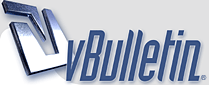
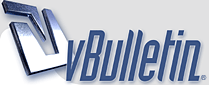 |
photoshop question: how is this done?
|
The double stroke or what?
|
Easy man!! there are alot of fonts option in photoshop.. You can write something and change to chinese or whatever font and then using a simple english font in bottom.. Simple.. Let me know if you need this.. I can do it in free.. lol!!
|
Quote:
|
easiest way is to use built in ps filter, "stroke" the inner color say 2 pixels, and then the outer stroke just use the "outer glow" filter and turn up the size and "spread" until you get the desired effect.
|
You mean the transparent bg?
|
that appears to be a transparent graphic that has a white mask applied to it, to prevent the edges from artifacting when placed on a white background.
unless the edges of your graphic are 100% free of artifacts, it's recommended that you apply a mask the same color as your background to the transparent GIF. |
Build with a transparent bg, save as a gif and select transparency.
|
Quote:
|
you can paint it by hand, or use font
|
expand, bucket paint, expand... lots of ways...
as for masking... either do in transparency and export as such or put on same background as your intended drop and cut it out to the size needed. |
ya i wanna do the stroke part
|
Quote:
Several options there as well (one of which is Stroke) |
Make yourself an Action once you choose a method.
|
I have thought you are pro Fris..., anyway, when you select your text layer then click → Blending Options → ✓ Stroke → File Type → Gradient , Style → Shape Burst,
You have to make your gradient border at ► 50% one color ►50% second color, adjust your colors and opacity and you are done. |
Quote:
|
Yeah true. The action I made years ago is semi-automatic I guess. I start by selecting all on a rasterized text layer (I think, been a long time), then inverting the selection, then I run the action. Which expands the selection, makes a new layer, fills it with white, then strokes an edge. Anyway I'm not much of an artist. I was good with Deluxe Paint Enhanced :helpme
|
|
Select font & green color, type words, stroke 2 white, duplicate under main layer, change color dark green, stroke 4, duplicate under all layers, stroke 5 and color white.
|
easiest way is to use the hard stroke (Edit > Stroke) and then the stroke layer style
|
I didnt read the thread but it looks like an inner glow then a stroke.
|
Quote:
|
thx, im a noob at photoshop ;)
|
Easiest way I've found. Create your text layer, Add a 3 pixel stroke or whatever, then duplicate the layer, and redo a larger stroke on the bottom layer, so say do a 6 pixel stroke on the lower layer. Then lock the layers together. Seems to get the cleanest lines for me.
|
asdf
Quote:
|
Quote:
|
Simple
it's called illustartor, and you can add as many strokes as you want. |
| All times are GMT -7. The time now is 02:38 AM. |
Powered by vBulletin® Version 3.8.8
Copyright ©2000 - 2025, vBulletin Solutions, Inc.
©2000-, AI Media Network Inc123