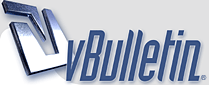
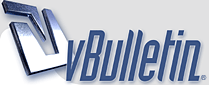 |
re: hd video editing, will more RAM make up for a slightly under-powered processor?
my new video cam records in 1080/60P avchd format that requires a minimum i7 2.8GHz chip. my rig is a i7 2.67GHz and the playback in pp 5.5 is just slightly choppy. my current ram = 6g ddr3. if i double the ram will that make up for the slightly underpowered processor?
:) |
More RAM always helps providing your OS can address it.
More RAM means bigger buffers. Slow hard disks will be the bane of your existence though so check their specs too. |
no
just look at the task manager, you will see that probably not more than 1-2 gb are used by the editing program anyways and yes, fast HDs help |
Quote:
I've never had any issues with 4gb. I'm running a quadcore which does pretty damn good IMO. |
Quote:
|
Quote:
|
Quote:
it should NEVER take 8-10 seconds to read a modern hard drive ... :Oh crap |
Quote:
Try decreasing playback resolution by right clicking on your playback monitor. OR! Use Proxy Videos. Here is how to work with Proxy Videos : Premiere Pro comes ready with Adobe Media Encoder, a handy little program for batch transcoding video. Drag your HD video files onto Adobe Media Encoder, select 640x480 as your video size, QuickTime as your file, and JPEG2000 or PNG as your codec while keeping your native framerate. Why JPEG2000 or PNG? Both codecs are standard cross-platform QuickTime codecs, with JPEG being slightly lossy, and PNG being lossless. You'll end up with compact, high quality proxy videos that you can take between PC or MAC to edit in Premiere Pro. Next, open up Adobe Premiere Pro and create a new project with a new sequence that matches your proxy video settings. Import all of the proxy videos into your project and go wild with editing. You'll notice your work area and effects previews all pre-render more quickly because your source videos are smaller. Now here comes the fun part. In the same project, open a new sequence that matches your HD video settings. Return to your proxy sequence, select all of and copy your timeline, then paste the timeline into your HD sequence. All your cuts, effects, and transitions remain in tact. In your project list, right click each proxy video and select 'Replace Footage' to replace your proxy video with your corresponding HD video file. Voila, you now have a full edit of your HD footage ready to be exported. |
Quote:
|
Quote:
Quote:
i will take a closer look at this, ty. re: proxy video, i had hoped cineform NEO would handle the AVCHD format but NEO doesn't even see a recording device when i hook up the new cam to the computer. i've got a trouble ticket in at cineform now to see what that issue is, i'm hoping that will work instead of having to get a new machine. ty! |
Quote:
|
Quote:
|
no i dont believe it will
your speed is probably hampered by the board it is on as well so sometimes doubling up ram is a waste of money |
Quote:
|
Quote:
I typically setup my projects from source vid first, then dump source vids to proxy directly from Premier or After Effects... on test/display renders leave your "use proxy" setting on, for final dumps, turn off... Bit less tracking throughout the process, but same general end result. |
Quote:
|
Quote:
|
I am replacing mine with a new i7 turbo3.4 8 gigs of ram. Be careful how far you go with the ram as some i7 chips and mother boards wont take more than 8.
and you need a 64bit os. |
Quote:
Whatever you use, the point is to downgrade the quality to a 640x480 format and use that to make your edits, then replace those shitty quality videos with the HD files once you're done. |
Quote:
i just encoded the file in uncompressed avi and edited the proxy video, now i set-up the second sequence and all, right clicked to replace video and only get a *replace clip-->from bin. there's nothing there, nothing happens, that doesn't work. :-( |
Quote:
1 - Take all your HD clips in the bin and throw them into media encoder. Make low resolution version of them. 2 - Make a timeline with the low resolution settings (example : 640x480). Edit the video using the low res files that are now in your bin. 3 - Once done, create a new timeline with HD settings (HDV 1080i60 for example). 4 - Copy and paste the clips from the low-res timeline into the new High-res Timeline. Everything will be exactly the same. 5 - Go to your bin, right click on the low-res files and select REPLACE FOOTAGE. Select the corresponding HD file from your harddrive. 6 - Do that for every low-res clip you have in your bin. Voilą You should now have a fully edited HD timeline. No lag or hiccups while editing. |
|
You're not clicking on the clip IN THE BIN
see image for what I mean :) http://www.jasonrouleau.com/bin.jpg |
Quote:
i've transcoded the original into playable avi, edited that, copied it into a 2nd sequence, loaded the original vid into the source screen, right clicked the timeline and selected replace footage with video from source screen, it just jams in to the shorter timeline the same timeline and just clips off the end. |
Quote:
Ok, this is what you're doing wrong : loaded the original vid into the source screen, right clicked the timeline and selected replace footage with video from source screen Actually, you don't need to load the original vid into the source screen. Once you've copied the low-res timeline into the High-Res Timeline, go to your BIN (the window at the far left where your low res clips are stored) and right click on the video file in the bin. A menu will popup with the option to REPLACE FOOTAGE. Click that. A browser window will popup, go find your HD video. Select it. Boom. You're low res file is now replaced with its high res version. |
Quote:
i appreciate the help but same result. the edit i did to the avi was clip out several minutes from the middle, i then used that timeline in the new sequence #2, highlighted it, went to the bin, selected it, right clicked, replace footage, found the original avchd file and clicked it, it clipped the end of the video off to make it fit, it did not clip out the middle section as it was edited. |
I always found that having the operating system on a seperate HDD than the video sped things up. Be sure to get a super fast HDD too.
|
Quote:
:thumbsup |
Quote:
|
Quote:
|
Quote:
thanks for the help everyone and nowhere especially. :) |
Quote:
|
Quote:
|
From my experience, get the BEST Video card you can.
Then again you should have the fastest CPU out also, but if not, the better the video card the more it helps. The computer I use for video editing is also only used for that, so it is almost Never on the internet. Thus, I can remove ALL BS running programs including all Anti Virus. Adding more ram can never be a bad thing. Yes some people will say Video only uses 2 gig or something, but let me tell you, when I doubled mine, it sure did help. Not sure if it helped with the bottle necking or whatever but it helps. Also YES dissable that slow ass HD you have. Also have fast Hard drives to write to, helps.. Keep in mind every little bit helps...... |
Quote:
And no extra External drives running. |
Quote:
|
no matter what you do it will never edit like a mac sorry :(
sell it get the new macpro and final cut and call it a day |
| All times are GMT -7. The time now is 07:10 AM. |
Powered by vBulletin® Version 3.8.8
Copyright ©2000 - 2025, vBulletin Solutions, Inc.
©2000-, AI Media Network Inc123