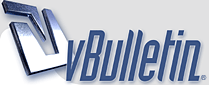
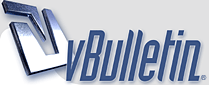 |
What Photoshop plugin was used here?
On images like these:
http://allofgfs.com/blok_img/cum01.jpg http://allofgfs.com/blok_img/asian01.jpg |
Looks like a very heavy use of the "Portraiture" plugin to me.
|
looks more like manual retouch than plugin
|
Build an action....
You can build an action to do that... It's slightly complicated if you are not using photoshop every day but I'll try to walk you through it..
- Open the image - Duplicate the layer I will refer to bottom layer as "Sharp" layer and top layer as "blur" layer - Sellect "Sharp" layer and go to Filter - Sharpen - Unsharp Mask - Set mask at your liking.. Amount: 125% Radius: 1 Threshold: 4 is a good start... OK - Sellect "Blur" layer and go to Filter - Blur - Surface Blur - Set to your liking..Radius: 5 Threshold: 10 is a good start.. OK - Still on "blur" layer.. Sellect eraser tool and erase eyes, hair, lips jizz.. Whatever you want to be Sharp.. - Adjust the Fill of that layer until skin is smooth but not plastic.. to you liking.. Try 75% - Sellect sharp layer, sellect the Dodge tool.. Set it to Highlights, 10% and make the tool smaller that her eyes.. - Run the dodge tool over the eyes to get desired "Brightness".. don't over do it.. - Flatten image - ctrl "N" will pull up the saturation window... depending on how you shot the fram and the current level of contrast & saturation you will adjust the sat to your desired liking.. try bumping it 3 to 5 - Save - Close Play with this until you dial it in to your own liking then build an action so you can do them fast... I do a set of 50 images pretty fast.. Good luck! |
Don't over do it..
Also, in my opinion the sample image on top is way over-done... Don't forget to back off the fill on that sharp layer to let some natural texture of the skin come through..
To each his own on that... It's your art :) |
thanks guys! I usually use Portraiture, but it blurs the facial features while it touches up the skin. I'll try the manual approach and will post some samples.
|
Quote:
The pics you posted look bad to me. They look like plastic or something. Like somebody went in and used the max setting on Portraiture. Might be good for graphics...but as porn pictures...that doesn't look right. |
tada!! Manual touchup:
http://amateurdough.com/stuff/vitress.jpg I usually use Portraiture "Default Skintones Only". I duplicate the layer, and apply Portraiture to the new layer, lowering its opacity to 50%. The result is something like this: http://amateurdough.com/stuff/vitress2.jpg |
Wow!!!!!!!
|
Quote:
But you can't really make an "Action" out of it to automate because of the individual work you have to do for the eyes and hair. But for doing one photo at a time, that's a perfect layout of how to do it. :) |
Yep
Nothing wrong with that... other than the chick having a pecker...
Decent re-touching though :pimp |
Quote:
I manually erase the eyes, hair & clothing.. it's pretty fast. Then dodge eyes and hit f3 f3 runs the "Flatten, save and close" action.. The saturation i normally do when converting from raw to jpeg but I threw it in for the guys who are not as proficient.. Like I said, I do a set of 50 images pretty fast |
Quote:
I was talking about complete actions to run a batch through. But yeah, it wouldn't take much time at all to do a set of pics like you are doing it. Very cool and smart. |
Sample of my action
https://www.mediafire.com/convkey/63...byjzsjf84g.jpg
I don't feel like digging for the "Beefor" image.. |
The main problem with using Portraiture is most people use it on the entire photo, instead of selectively (and sparingly) on the areas that need it.
|
Quote:
|
Quote:
Have you ever used it? The "default" setting works just great on it. It's subtle, yet very effective (unlike the first pics that were posted in this thread...which looked to be using it on "max") |
Quote:
When I use the plugin, I customize the target skin tone for each girl and also for each set of pictures - since skin tones can vary from girl to girl as well as from set to set (depending on the lighting). I select the skin tone and then adjust the sliders to mask out everything except the skin tone... but usually there are other parts of the picture with similar tones so rarely is the skin the only thing that gets blurred. |
custom work its always better than a plugin
|
Quote:
I don't rely on it to just "target" skin tones - since it affects other areas similiar in color to flesh. I open a duplicate frame of the image in Pshop and apply the filter f/x to one frame, then manually (and selectively) clone from one frame to the other. I combine it with selectively using unsharpen in small increments to re-enhance areas like the eyes and other key areas. That's the overly-simplified version of my workflow above. There's much more to it, of course. I just don't wanna get too tedious and blabby. :winkwink: |
Quote:
|
Portraiture.
|
You can adjust it in many ways to get it just how you want it.
Quote:
|
Quote:
|
Looks like beauty box. Mainly used in video but also can be for photos. That or just a manual PS touch up.
http://www.digitalanarchy.com/beautyVID/main.html |
Yeah, I agree it looks like Portraiture, but with the sharpen turns waaaaaaaay up, as well as the obvious smoothing.
|
| All times are GMT -7. The time now is 02:42 PM. |
Powered by vBulletin® Version 3.8.8
Copyright ©2000 - 2025, vBulletin Solutions, Inc.
©2000-, AI Media Network Inc123