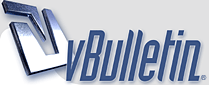
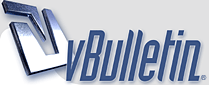 |
Video encoding question...
So, here I am trying to rip video from my camera DV source in Pinnacle Plus 9. I'm capturing at full DV quality and the preview looks great. However, once it's finished recording, and I go to edit what I've recorded, there are distinct horizontal lines visible throughout the recording. The quality is MUCH lower then what the preview shows.
I've tried encoding in MPEG and the lines are not there, however in high movement there's a lot of blurring and things are just not right. Needless to say, the finished encoded product from either recording leaves a lot to be desired against what shows in the preview window while it's recording. Anyone know what may cause this or how I may solve it? Computer specs are as follows: P4 2.4C running at 800 MHz FSB overclocked to 3.14 GHz. 1 gig 400 MHz DDR RAM running dual channel at 800 MHz FSB S-ATA drives so recording speed is easily met ATI Radeon 9800 Pro 128 meg video card Any help/assistance is appreciated. |
tough one... try capturing a different tape and see if still does it... could be the cables, the tape... not sure
|
Quote:
|
Quote:
are you sure there are no effects added to the clip? check the preferences, set everything to default and see if works |
That's weird, you should be capping progressive frames but that sounds like some sort of interlacing issue.
Have you frozen the 'blurred' frames with faster motion and looked for 'combing' on the moving parts? |
Quote:
There's no preferences set, basically on full DV quality there's nothing you can set, it's rather lame, but at least there's nothing to break ;) |
Quote:
|
Quote:
|
take a screencap and post it so we can see exactly what you are looking at... it could help.
|
Quote:
|
Quote:
|
kinda strange....i have the same problem with some snowboarding videos we made last weekend. What I am wondering is if it has to do with the image stabilization software/feature that comes with most cameras (mine = sony handycam dcr hc30).
that stuff seems to f**k up fast movements. |
Quote:
If you use Virtual Dub for capping video this should help: http://arstechnica.com/guides/tweaks/vidcap.ars/1 It might not all apply to your set up but it has a pretty good explanation of interlacing. |
Quote:
|
I recorded 2 seconds in AVI that seems to fit with the combing problem as described, here's the clip:
Clicky clicky Can anyone verify if that is combing or not? |
Quote:
oh... and 'id hit it' |
You can take screencaptures if you turn off video accelleration in media player.
|
clip looks fine to me
|
try it in premiere and see if it is still there, then you will know if it is a software or hardware issue
|
Quote:
|
Quote:
Windows Media Player cannot play the file because there might be a problem with the sound or video device, such as a sound or video card. Your sound or video device might require an updated driver. To determine if an updated driver is available, see the Windows Update page at the Windows Update Web page at the Microsoft Web site, or see the sound or video device manufacturer's Web site. Error ID = 0xC00D11D1, Condition ID = 0x00000000 Hmm, I think my Windows hates me. |
Quote:
|
Quote:
|
Quote:
Thank you guys so much! |
Quote:
|
Quote:
|
There is a problem...
When she moves, you start seeing lines ... Surfer jerking off will probably not notice, but we are proffessionnals, aren't we ???? Its is a combing or interlace problem.... Try a different software ( Vegas, Tmpeg,... ) to see with different factory settings... Good luck. |
Quote:
that's normal |
Jact - if your going to downsize that vid to the standard 320x240 - nobody will notice for sure.
Now that I've inspected a little closer - I do see some very faint horiz lines around her arms when she moves them but it doesn't bother me too bad. I took a look at some of my raw avi's that I've captured and I see the same thing in mine. I use Vegas 4 for my editing. I only see it in high-contrast areas or when something moves very fast. I never thought this was odd and my vids turn out great. You might want to go ahead and encode some of that footage for the internet and see what the final product looks like instead of looking at the raw avi files. Also, what program are you using to encode with? |
Quote:
|
Quote:
I'm doing my encoding in Cleaner XL. |
It's called "Flicker" and it's due to that white wall behind her. I don't user Pinnacle, but in Premeire you can turn Flicker Removal on, under Field Options.
So I would guess try to find something similar under your field options/settings on your program. :2 cents: |
Bump
|
Jezus I am glad I am not encoding :) The only thing I understood was the "bump" lol
|
http://www.media-rocket.com/images/combing.gif
The best time to get rid of interlacing is during capture. I have a card that removes it in hardware but there's some quite sophisticated software de-interlacing available for capping with VirtualDub. If you don't need a pile of video captures I'd just leave the de-interlacing through editing (Most editors seem to suck at this... (premiere...for instance)) then take care of it in Cleaner. Just make sure you select the right input profile before encoding (very important!!). |
| All times are GMT -7. The time now is 12:19 AM. |
Powered by vBulletin® Version 3.8.8
Copyright ©2000 - 2025, vBulletin Solutions, Inc.
©2000-, AI Media Network Inc123