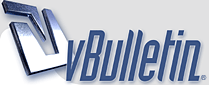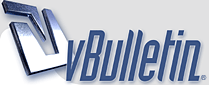I'm far from a guru at anything, but the simple answer is you can't do it. At least, not without doing additional steps OR having certain setups (which is crap anyway because the end user won't probably have the same setup as you).
Before continuing, I gotta say I use PS2 (but at least legal) and I heard PS4 solves this problem to a certain extent. So, for people still on most PS versions (if not all), the architecture of PS makes this impossible to achieve, since every image is made of tiny squares, hence it will always have some jagging. On big images and resolutions, it can be pretty unnoticeable, however, for web images the jaggies will be visible to a certain extent. So the only remedy is to reduce that extent to the max.
Take a look at the pic below
http://mozlo.com/gfy/mutt-sample.jpg
as you may see, there's not a big jagging, yet there's some. If you zoom in, you'll notice it in detail. I used a pic from my girlfriend there :winkwink:, you can see the original at
http://img262.imageshack.us/img262/7...allure1na0.jpg . I modified it, enhanced it, rotated it, the works. All in all, it looks quite decent, almost unnoticeable jaggies even with the black border. If you look at the pictures, you'll see that the one in the middle, which has more color information is the jaggiest one. and both rotated images have a certain degree of blurring, that comes because PS resample the image when rotates it (do this: rotate a photo, and then Ctrl+Shft+t several times to repeat the rotation and you'll see the results). Hence you need to sharp the image AFTER you rotated, but that would also jag the border, so use the lasso tool to keep the border out of the sharpening. Or you can select the image, contract it by 1 px, and sharpen. or whatever works for you.
I used some fonts, lines and stars to show how the degrees of rotation are the main issue. The closer you get the image to 90 or 180 degrees, the less jagging. Of course, you'll usually want to rotate using different angles, so try using 45, 22.5, 11.25 or the sum of them for better results. Or simply zoom in to 200 or 300% until you find the better angle.
Finally, there's a bullet proof, perfect rotation technique (well, at least for me) but it needs Illustrator besides Photoshop. And if I tell you, I'd have to kill you :winkwink: