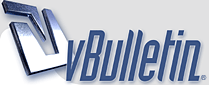
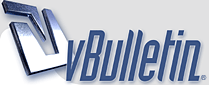 |
Did you know if you press WindowsKey+D ...
WindowsKey+D = Desktop, press it again to have your window back
CTRL+TAB = Alternate between tabs in firefox or IE CTRL+DELETE = Deletes full words instead of single characters at a time and of course, ALT+F4 enables ... youll see |
yes, your affiliate broker knows all!
but windows key -E is the best |
alt + tab is my favorite -- toggles entire windows/programs on PC's.
|
The more I know... the less I do.
|
Win+Home: Clear all but the active window.
Win+Space: All windows become transparent so you can see through to the desktop. Win+Up arrow: Maximize the active window. Shift+Win+Up arrow: Maximize the active window vertically. Win+Down arrow: Minimize the window/Restore the window if it's maximized. Win+Left/Right arrows: Dock the window to each side of the monitor. Shift+Win+Left/Right arrows: Move the window to the monitor on the left or right. You can also interact with windows by dragging them with the mouse: Drag window to the top: Maximize Drag window left/right: Dock the window to fill half of the screen. Shake window back/forth: Minimize everything but the current window. Double-Click Top Window Border (edge): Maximize window vertically. Taskbar Shortcuts In Windows 7, using the Windows key along with the numbers 1-9 will let you interact with the applications pinned to the taskbar in those positions ? for example, the Windows key + 4 combination would launch Outlook in this example, or Win+Alt+4 can be used to get quick access to the Outlook Jump List from the keyboard. You can use any of these shortcut combinations to launch the applications in their respective position on the taskbar, or more: Win+number (1-9): Starts the application pinned to the taskbar in that position, or switches to that program. Shift+Win+number (1-9): Starts a new instance of the application pinned to the taskbar in that position. Ctrl+Win+number (1-9): Cycles through open windows for the application pinned to the taskbar in that position. Alt+Win+number (1-9): Opens the Jump List for the application pinned to the taskbar. Win+T: Focus and scroll through items on the taskbar. Win+B: Focuses the System Tray icons In addition, you can interact with the taskbar using your mouse and a modifier key: Shift+Click on a taskbar button: Open a program or quickly open another instance of a program. Ctrl+Shift+Click on a taskbar button: Open a program as an administrator. Shift+Right-click on a taskbar button: Show the window menu for the program (like XP does). Shift+Right-click on a grouped taskbar button: Show the window menu for the group. Ctrl+Click on a grouped taskbar button: Cycle through the windows of the group. More Useful Hotkeys You Should Know The new hotkey goodness didn't stop with the taskbar and moving windows around?one of the best new hotkeys in Windows 7 is the fact that you can create a new folder with a hotkey. Just open up any Windows Explorer window, hit the Ctrl+Shift+N shortcut key sequence, and you'll be rewarded with a shiny "New Folder" ready for you to rename. Here's a few more interesting hotkeys for you: Ctrl+Shift+N: Creates a new folder in Windows Explorer. Alt+Up: Goes up a folder level in Windows Explorer. Alt+P: Toggles the preview pane in Windows Explorer. Shift+Right-Click on a file: Adds Copy as Path, which copies the path of a file to the clipboard. Shift+Right-Click on a file: Adds extra hidden items to the Send To menu. Shift+Right-Click on a folder: Adds Command Prompt Here, which lets you easily open a command prompt in that folder. Win+P: Adjust presentation settings for your display. Win+(+/-): Zoom in/out. Win+G: Cycle between the Windows Gadgets on your screen. |
come on you will ruin somebodies browser work with last command if they don't know what is it, its permanent shut down...
|
F11 can be handy.
|
Quote:
that pretty much killed the thread |
Quote:
|
CTRL+W enhances your GFY surfing experience :thumbsup
|
Quote:
|
thought that was common knowledge
|
Thanks! My tip - If your computer is off, pressing the power button turns it on.
|
ctrl+z or ctrl+y are my favorites most used.
I remember days writing code for hours and make a huge mistake and I would spend hours fixing it.. I than learned ctrl+z.. lol the good old days. |
Quote:
|
Quote:
|
| All times are GMT -7. The time now is 03:57 PM. |
Powered by vBulletin® Version 3.8.8
Copyright ©2000 - 2025, vBulletin Solutions, Inc.
©2000-, AI Media Network Inc123