

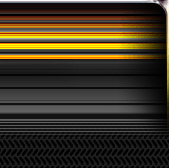

|

|
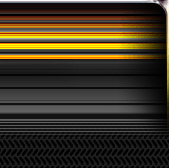
|
||||
|
Welcome to the GoFuckYourself.com - Adult Webmaster Forum forums. You are currently viewing our boards as a guest which gives you limited access to view most discussions and access our other features. By joining our free community you will have access to post topics, communicate privately with other members (PM), respond to polls, upload content and access many other special features. Registration is fast, simple and absolutely free so please, join our community today! If you have any problems with the registration process or your account login, please contact us. |

 |
|
|||||||
| Discuss what's fucking going on, and which programs are best and worst. One-time "program" announcements from "established" webmasters are allowed. |
|
|
Thread Tools |
|
|
#1 |
|
Too lazy to set a custom title
Industry Role:
Join Date: Sep 2002
Posts: 34,431
|
Photoshop gurus question
When you rotate something in photoshop, be it a photograph, text or a shape that has straight edges after rotating the edges are kinda messy and blurry - even in Illustrator the same thing happens though I read with a vector graphic that while it might look a little jagged on your monitor that when it's printed out it has crisp smooth edges.
is there any technique to fix these shitty anti-aliased edges on rotated objects?
__________________
I moved my sites to Vacares Hosting. I've saved money, my hair is thicker, lost some weight too! Thanks Sly!
|
|
|

|
|
|
#2 | |
|
GFY HALL OF FAME DAMMIT!!!
Join Date: Jan 2002
Location: that 504
Posts: 60,840
|
Quote:
__________________
 Want an Android App for your tube, membership, or free site? Need banners or promo material? Hit us up (ICQ Fletch: 148841377) or email me fletchxxx at gmail.com - |
|
|
|

|
|
|
#3 |
|
I make pixels work
Industry Role:
Join Date: Jun 2005
Location: I live here...
Posts: 24,386
|
__________________
|
|
|

|
|
|
#4 |
|
ICQ:649699063
Industry Role:
Join Date: Mar 2003
Posts: 27,763
|
It gets messy and blurry? I didn't know that. Bump for answers!
__________________
Send me an email: [email protected] |
|
|

|
|
|
#5 |
|
Confirmed User
Industry Role:
Join Date: Apr 2006
Location: Visiting a city near you soon !
Posts: 6,853
|
OK i just did a test in CS3 and i don't notice any blur on a logo 8.5 inches wide and 300 pixels per inch resolution. I rotated the text 90 degrees and can see no blur no fuzzy edge, when viewed at 100%. When viewed smaller say 50% it always looks blurry.
Now there is a case when working in JPG format that constant saving and reworking an image will degrade the image noticeably. But im seeing no difference no matter how i rotate the test logo before saving?
__________________
icq. 176240424 44.years as a pornographer !!!!!!!!!!! |
|
|

|
|
|
#6 |
|
Doin fine
Industry Role:
Join Date: Oct 2005
Posts: 24,984
|
click on another layer after you rotate? Or apply the transform?
|
|
|

|
|
|
#7 |
|
Confirmed User
Industry Role:
Join Date: Jul 2001
Location: 127.0.0.1
Posts: 9,266
|
I'm far from a guru at anything, but the simple answer is you can't do it. At least, not without doing additional steps OR having certain setups (which is crap anyway because the end user won't probably have the same setup as you).
Before continuing, I gotta say I use PS2 (but at least legal) and I heard PS4 solves this problem to a certain extent. So, for people still on most PS versions (if not all), the architecture of PS makes this impossible to achieve, since every image is made of tiny squares, hence it will always have some jagging. On big images and resolutions, it can be pretty unnoticeable, however, for web images the jaggies will be visible to a certain extent. So the only remedy is to reduce that extent to the max. Take a look at the pic below  as you may see, there's not a big jagging, yet there's some. If you zoom in, you'll notice it in detail. I used a pic from my girlfriend there I used some fonts, lines and stars to show how the degrees of rotation are the main issue. The closer you get the image to 90 or 180 degrees, the less jagging. Of course, you'll usually want to rotate using different angles, so try using 45, 22.5, 11.25 or the sum of them for better results. Or simply zoom in to 200 or 300% until you find the better angle. Finally, there's a bullet proof, perfect rotation technique (well, at least for me) but it needs Illustrator besides Photoshop. And if I tell you, I'd have to kill you
__________________
This post is endorsed by CIA, KGB, MI6, the Mafia, Illuminati, Kim Jong Il, Worldwide Ninjas Association, Klingon Empire and lolcats. Don't mess around with it, just accept it and embrace the truth |
|
|

|