

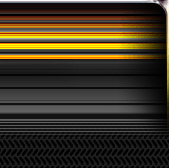

|

|
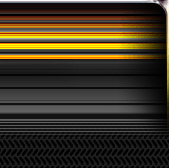
|
||||
|
Welcome to the GoFuckYourself.com - Adult Webmaster Forum forums. You are currently viewing our boards as a guest which gives you limited access to view most discussions and access our other features. By joining our free community you will have access to post topics, communicate privately with other members (PM), respond to polls, upload content and access many other special features. Registration is fast, simple and absolutely free so please, join our community today! If you have any problems with the registration process or your account login, please contact us. |

 |
|
|||||||
| Discuss what's fucking going on, and which programs are best and worst. One-time "program" announcements from "established" webmasters are allowed. |
|
|
Thread Tools |
|
|
#1 |
|
Confirmed User
Industry Role:
Join Date: Feb 2003
Location: Where The Teens Are
Posts: 5,702
|
Photoshop Question: How to re-size a rasterized text layer?
Quick photoshop question:
I have a text layer that is already rasterized and I want to reduce it in size a little bit so that I can add another letter or number next to it within the same space. Can anyone please tell me the best way to do that? |
|
|

|
|
|
#2 |
|
There can be only one
Industry Role:
Join Date: Aug 2001
Location: Somewhere else
Posts: 39,075
|
you'll have to make a new piece of text and slide it in up next to your rasterized text. You can reduce the rasterized text, but you cannot enlarge it once you've committed to it.
best thing to do in the future is, before you rasterize, make a duplicate of the layer and then just hide it, in case you need to back the train up, you'll have the original. 
__________________
SIG TOO BIG |
|
|

|
|
|
#3 |
|
Confirmed User
Join Date: Jun 2003
Posts: 3,286
|
Since you want to reduce it, you can do it easily.
Select your move tool, and make sure that in the top bar oh photoshop "select layer" and " show transform controls" are both checked, click the layer and you should see a dotted line appear around your text item, grab a corner of the selected item and scale it down as needed. 
__________________
dead. |
|
|

|
|
|
#4 | |
|
Confirmed User
Industry Role:
Join Date: Feb 2003
Location: Where The Teens Are
Posts: 5,702
|
Quote:
|
|
|
|

|
|
|
#5 | |
|
Confirmed User
Industry Role:
Join Date: Feb 2003
Location: Where The Teens Are
Posts: 5,702
|
Quote:
|
|
|
|

|
|
|
#7 |
|
She is ugly, bad luck.
Industry Role:
Join Date: Jan 2010
Posts: 13,177
|
That's one of the best bits of advice anybody every gave me regarding photoshop. Must have saved hours in the last few years on not having to completely redo stuff.
__________________
↑ see post ↑ 13101 |
|
|

|